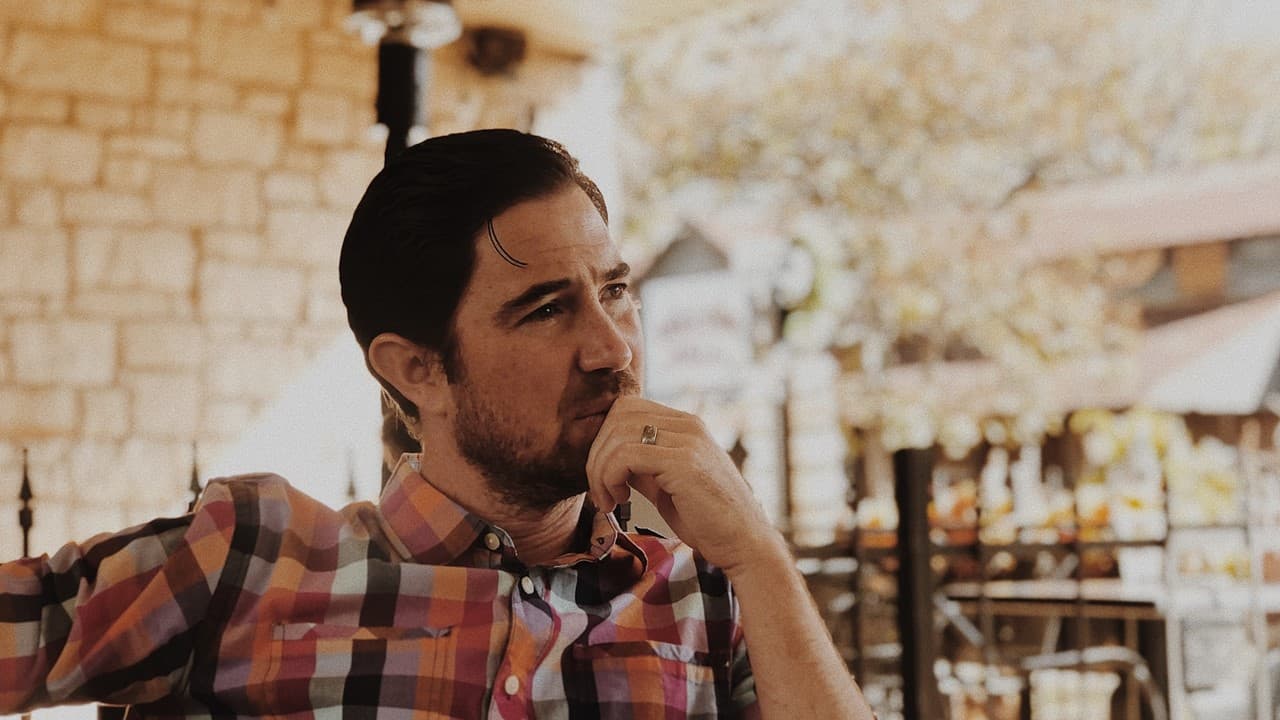For book lovers, Libby is an incredible app that gives you the power to read books right on your mobile device. The app has taken the world by storm and has become one of the most popular reading apps available today. But, did you know that there’s a way to read Libby books offline as well? Yes, it’s true! All you need is a little bit of preparation, and you can read your favorite books even when you’re not connected to the internet.
The ability to read Libby books offline is a game-changer for bookworms everywhere. Whether you’re traveling on a flight or spending time in an area without internet access, you can still enjoy your beloved books. It’s incredibly convenient, and you won’t have to worry about looking for a Wi-Fi connection every time you want to read. All you need to do is download your books before you head out, and you’re ready to go!
Now, let’s talk about how you can read Libby books offline. The process is very simple and doesn’t require any complex software or equipment. All you need is your phone or tablet and the Libby app. With just a few taps, you can download your books and access them whenever you want. Whether you’re at the beach or in the mountains, your favorite books will be accessible and ready to read. So, why wait? Start reading offline today and never let a lack of internet connection get in the way of your reading!
Downloading Libby books for offline reading
Libby is a popular reading app that allows you to borrow digital books and audiobooks from your local library. The app is user-friendly and it’s effortless to download books for offline reading by following these simple steps.
- Open the Libby app
- Sign in with your library card
- Browse and search for the book you want to download
- Tap on the book
- Select “Borrow”
- Choose “Download”
- The download will start and you can read the book offline.
Once the download is complete, the book will be available in the “Shelf” section of your app, and you can start reading.
It’s important to note that some books may have a limit on the number of downloads allowed, so it’s essential to check the availability and duration of the books before downloading them.
You can also customize your reading experience with Libby by adjusting the font size, background color, and text spacing.
| Tips for Downloading Books on Libby |
|---|
| Make sure to have a stable internet connection when downloading books to avoid interruptions |
| Place a hold on popular titles to ensure you’ll have a chance to download them when they become available |
| Delete books from your device when you’re finished to free up storage space |
With the ease of downloading books offline on Libby, you can enjoy reading anywhere, even without an internet connection. Happy Reading!
Using Libby’s offline mode
If you’re an avid reader, you’ve probably encountered a situation where you don’t have access to the internet but still want to read an eBook. That’s where Libby’s offline mode comes in handy. By using this feature, you can download eBooks to your device and read them whenever you want, even if you’re not connected to the internet. Here’s how to use Libby’s offline mode.
Steps to use Libby’s offline mode
- Open the Libby app on your device and tap on the “Library” tab.
- Select the eBook you want to read offline. If it’s available for offline reading, you’ll see a download icon next to the eBook’s cover image.
- Tap the download icon to start the download process. The eBook will be stored on your device for offline reading. You can track the download progress from the “Shelf” tab in the app.
- Once the eBook is downloaded, you can access it from the “Shelf” tab even if you’re offline. Just tap on the eBook’s cover image to start reading.
- If you want to delete the eBook from your device, just swipe left on the cover image and tap on “Delete.”
Bonus Tip: Managing your offline downloads
If you’re running out of space on your device or want to manage your offline downloads efficiently, you can use Libby’s “Manage Downloads” feature. Here’s how:
- Tap on the “Shelf” tab in the Libby app.
- Select “Manage Downloads” from the top right corner.
- You’ll see a list of all the eBooks you’ve downloaded for offline reading. You can tap on the download button to remove an eBook from your device.
- To free up space on your device, you can select “Clear All” to remove all downloaded eBooks.
Offline reading limits
Libby’s offline mode is an excellent feature for avid readers who love to read anytime and anywhere. However, there are a few limitations to keep in mind:
| Limits | Details |
|---|---|
| Availability | Not all eBooks are available for offline reading. Check the eBook’s details to see if it’s available for download. |
| Duration | Offline downloads are available for a limited time. The duration of the download varies depending on the eBook’s publisher and licensing agreement. |
| Renewals | You can’t renew an eBook’s offline download. Once the download expires, you need to connect to the internet to access the eBook again. |
With these limitations in mind, make sure to plan your offline reading sessions ahead of time to ensure you have access to the eBooks you want to read.
Navigating Libby’s Offline Library
As an avid reader, accessing books on-the-go is essential. Fortunately, Libby provides users with the ability to download books and read them offline. Navigating Libby’s offline library is straightforward and intuitive. Here’s how to do it:
- Open the Libby app and click on “Shelf” at the bottom of the screen.
- Click on the “Downloaded” tab at the top of the screen.
- You will see all of the books that you have downloaded and have access to offline. Tap on the book you want to read to open it.
- If you want to remove a book from your offline library, simply swipe left on the book and click “Remove.”
But what about the books you haven’t downloaded yet? Don’t worry – you can still see those too. Here’s how to do it:
- Go back to your Shelf and click on the “All” tab at the top of the screen.
- Scroll down until you find a book you want to read offline.
- If the book can be downloaded, it will have a “Download” button. Click on it to begin downloading the book.
- Once the download is complete, the book will move to your “Downloaded” tab and you can access it offline.
But how many books can you download and store on your device at once? The answer to that question may vary depending on your device’s storage capacity. However, Libby provides users with the ability to adjust the book download settings to conserve space. Here’s how:
| Download Settings | Storage Usage |
|---|---|
| Download Quality: High | 1 hour of audio = 30-35 MB |
| Download Quality: Balanced | 1 hour of audio = 20-25 MB |
| Download Quality: Fast | 1 hour of audio = 10-15 MB |
To adjust the download settings, click on “Libby” in the top left corner of the screen, then click on “Download Settings”. From there, you can choose between High, Balanced, or Fast quality downloads to help conserve space on your device.
Navigating Libby’s offline library is simple and convenient. With the ability to adjust download settings and store books offline, you’ll never have to worry about finding something to read while you’re on the go. Happy reading!
Managing your Libby offline downloads
One of the most important features of Libby is being able to read books offline. This is especially handy when you are traveling and don’t have access to the internet. Here are a few tips for managing your Libby offline downloads:
- Choose the right storage option: Libby offers two storage options for your offline downloads – internal storage and SD card storage. If your device has limited internal storage, it is best to choose the SD card storage option.
- Set automatic download limits: It is important to set automatic download limits within the app. This ensures that your downloading doesn’t interfere with your day-to-day tasks and saves your memory for the things that matter.
- Delete old downloads: To make sure you have enough space for new downloads, you should periodically delete old downloads. Libby provides an easy option to manage and delete your old downloads.
Downloading books for offline reading
To download a book in Libby for offline reading, select the ‘Download’ option located under the cover image of the book you wish to download. Once the download completes, the book will be added to your offline shelf.
How to transfer to a different device
If you have a new device and would like to transfer your offline downloads to it, you need to ensure that both your old and new devices have the same Libby account. After downloading Libby on your new device, sign in to your account and all your offline downloads will automatically sync.
| Device | Storage Capacity | SD Card Slot |
|---|---|---|
| Kindle Fire | 8 GB – 32 GB | Yes |
| iPad Mini | 64 GB – 256 GB | No |
| Google Pixel | 64 GB – 128 GB | No |
Choosing the right device can also impact how successful you are with your Libby offline downloads. It is important to consider storage capacity and whether or not a device has an SD card slot when choosing which device to use with the app.
Troubleshooting common Libby offline issues
Reading books offline using Libby is a convenient feature. However, some issues may arise while trying to enjoy your favorite audiobook or e-book without internet connection. Below are five common issues and how to fix them.
- No downloaded books showing up in Libby: Make sure you are signed in to the correct account and that the books have finished downloading. If the issue persists, try restarting the app or your device.
- Cover images not displaying: This could be due to slow internet connection or a technical issue. Try refreshing the app or checking your device’s internet connection.
- Playback is not working: If you encounter playback issues, check your volume settings and make sure the headphones or speakers are correctly plugged in. You can also try closing the app and opening it again to fix the problem.
- Slow download speeds: Slow download speeds can be frustrating. You can try pausing and resuming the download or switching to a different network connection like another Wi-Fi network.
- Libby crashing or freezing: This can happen when the app experiences technical issues or is outdated. Make sure to update your Libby app to the latest version. If the app continues to crash, try deleting and reinstalling it or contacting your device’s support team.
Troubleshooting common Libby offline issues
If none of the above solutions fix the problem, there are a few more things you can try. First, check your device’s available storage capacity and make sure you have enough space to download more books. Clearing your device’s cache can also help improve the performance of the app.
Another useful tip is to try downloading the book again. Sometimes issues occur if the book wasn’t downloaded correctly. You can also try reaching out to the Libby support team for further assistance.
Troubleshooting common Libby offline issues
If you are still facing issues, the following table provides some additional troubleshooting tips:
| Problem | Possible Solution |
|---|---|
| The book won’t download | Check your network connection and make sure there is enough storage space on your device |
| Audio skips or stops playing | Try pausing, then resuming playback, or clearing your device’s cache and reopening the app |
| App won’t open or crashes | Close the app and reopen it, or try deleting and reinstalling the app |
| Cover images or titles not showing up | Try refreshing the app or checking your device’s internet connection |
By utilizing the above solutions, you should be able to troubleshoot most offline issues with Libby. If you continue to experience difficulty, be sure to contact the Libby support team for additional assistance.
Benefits of reading Libby titles offline
There are plenty of reasons why reading Libby titles offline is a fantastic option for readers:
- No Wi-Fi? No problem. Unlike traditional eBooks or other reading apps, Libby allows users to download books and read them offline. This is especially useful for individuals who are on-the-go or who may not have access to Wi-Fi at all times. Users can simply download their favorite titles and take them with them wherever life takes them.
- Faster reading experience. Reading books online could be frustrating for users who are stuck with a slow internet connection. As a result, users might experience slow loading times and interruptions, which could result in a disappointing reading experience. But downloading a book and reading it offline solves this issue as it will load quickly and deliver exceptional reading experience.
- Battery conservation. Another great benefit of reading Libby title offline is the conservation of battery life. Online reading could significantly drain the battery of mobile and other devices, which can be inconvenient, but downloading books for offline reading allows individuals to save and conserve their device battery life.
Offline reading and privacy
Reading Libby titles offline also provides a sense of privacy for users. Since the books are downloaded and stored on individual devices, users don’t have to worry about their privacy and sharing their reading habits with others. If a user prefers to read romance novels or other books that might be seen as “embarrassing,” downloading titles for offline reading can provide individuals with a sense of privacy and freedom to enjoy them without worrying about judgment from others.
How to download and access Libby titles offline
Downloading and accessing Libby titles offline is a simple process:
- Open the Libby app on your device.
- Search for the desired book and click on it.
- Click on the “Download” button to start the download process.
- Once the download is complete, click on “Shelf” in the bottom right-hand corner of the app and select the book to start reading!
Conclusion
Reading Libby titles offline is a convenient and practical option for readers. It provides a faster reading experience, saves device battery, and offers improved privacy and flexibility in terms of where and when individuals can enjoy their favorite books. By following simple steps, users can easily download and access Libby titles offline, making it easier and more enjoyable for individuals to dive into their next great read.
Tips for optimizing your Libby offline experience
Libby is a revolutionary app that allows you to access millions of ebooks and audiobooks for free. With Libby, you no longer have to wait in long library lines or worry about returning your books on time. However, to fully enjoy Libby, you need to optimize your offline experience. Here are a few tips that can help you do just that.
- Download books ahead of time: To avoid buffering issues or slow loading times, make sure to download your books well before you need them. You can easily download up to 30 books at a time, so plan accordingly.
- Organize your books: With so many books available, it’s easy to get lost in your digital library. Take advantage of Libby’s tagging system to organize your books by genre, author or any other criteria that makes sense to you.
- Adjust your settings: By heading to the Settings > Download menu, you can change your default download settings and make sure you’re only downloading high-quality audio files, which will result in a better listening experience.
By following these tips, you should be able to enjoy your Libby offline experience to the fullest. However, there are a few additional things you should keep in mind to ensure a seamless experience.
If you’re experiencing slow loading times, try clearing your cache in the Settings menu. Additionally, if you’re dealing with issues related to storage space, you can clear your downloaded books by heading to the Loans > Manage Loans menu, where you’ll find an option to clear your downloads.
Optimizing your reading experience with Libby
When it comes to reading books on Libby, there are several features you can take advantage of to make your experience more enjoyable and efficient. One of the most useful of these features is the ability to customize your reading settings.
By heading to the Reading Settings menu, you can adjust your font size, margin, line spacing, and much more to suit your reading preference. You can even choose from different reading themes to protect your eyes during nighttime reading.
Another useful feature of Libby is the option to take notes, highlight passages, and bookmark pages. This is especially useful for students or anyone looking to remember specific information from the book. To access these features, simply press and hold on any part of the text.
The benefits of Libby’s built-in dictionary
Finally, Libby offers a built-in dictionary that can help you look up unfamiliar words without having to leave the app. Simply tap on any word you’re not familiar with, and the definition will appear at the bottom of your screen.
| Libby’s built-in dictionary can: | Definition at the tip of your finger |
|---|---|
| Save you time: | No need to leave the app to look up definitions, making your reading time more efficient. |
| Improve your comprehension: | By knowing the meaning of a word, you’ll increase your comprehension of the text. |
| Expand your vocabulary: | By discovering new words and their meanings, you’ll be able to expand your vocabulary. |
By taking advantage of all of these features, you’ll be able to optimize your offline experience with Libby and make the most of your reading or listening time.
Frequently Asked Questions (FAQs) about How Do I Read Libby Books Offline
1. How do I download a book to read offline on Libby? To download a book for offline reading on Libby, simply tap on the cover of the book and select “Download”. The book will start to download and you will be able to read it offline whenever you want to.
2. Can I read all Libby books offline? Not all Libby books can be read offline. Some publishers may restrict the ability to download books for offline reading. Look for an icon of a book with a line underneath it to see if a book can be downloaded for offline reading.
3. How long can I keep a Libby book offline? You can keep a Libby book offline for as long as you need to. However, if the book is borrowed from a library, it may need to be returned after a certain period of time.
4. Can I access my notes and highlights offline? Yes, you can access your notes and highlights offline. Any notes and highlights you make will automatically sync to your account when you are back online.
5. Do I need an internet connection to open Libby books that are downloaded? No, you do not need an internet connection to open Libby books that are downloaded. Once the book is downloaded, it can be opened and read without an internet connection.
6. How much storage space do I need to download Libby books? The amount of storage space you need to download Libby books depends on the size of the book. On average, books are around 10-20 MBs in size, so ensure that you have sufficient storage space on your device.
7. What happens if the Libby app crashes while I am reading an offline book? If the Libby app crashes while you are reading an offline book, you can simply re-open the app and continue reading the book where you left off.
Happy Reading!
We hope this article has helped you understand how to read Libby books offline. Now, you can enjoy reading your favorite books without worrying about internet connectivity. If you have any more questions or feedback about Libby, feel free to visit our website for more information. Thanks for reading and visit again later!