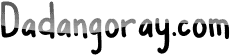Azure Databricks is a powerful platform designed for big data and machine learning. In this tutorial, we will explore how to harness its capabilities to analyze and visualize data effectively. You will learn how to set up your Databricks workspace, create clusters, and run your first notebooks. We will also cover key features such as data ingestion, processing, and collaborative analytics. By the end of this guide, you will have a solid understanding of how to use Azure Databricks to streamline your data workflows and derive valuable insights.
What is Azure Databricks?
Azure Databricks is a powerful data analytics platform designed to make big data and machine learning tasks easier for developers, data scientists, and businesses. Built on top of Apache Spark, it combines the capabilities of big data processing with the speed of cloud computing. As part of Microsoft Azure’s cloud services, Azure Databricks offers seamless integration with a variety of other Azure resources, making it easier to collect, process, and analyze large amounts of data.
At its core, Azure Databricks provides a collaborative environment where teams can work together on data projects. It allows users to create and manage interactive notebooks, run jobs, and visualize data efficiently. Some key features of Azure Databricks include:
- Interactive Notebooks: Users can create notebooks that support coding in languages like Python, R, Scala, and SQL, allowing for versatile analysis and exploration of data.
- Machine Learning Capabilities: Integrated machine learning libraries and tools allow data scientists to build, train, and deploy models with ease.
- Auto-scaling: Databricks clusters can automatically adjust their size based on the workload, ensuring that resources are used efficiently.
- Collaboration: Multiple team members can work on the same project simultaneously, share insights, and track changes in real time.
Understanding Azure Databricks is crucial for anyone looking to leverage big data analytics and machine learning in their organization. Its ability to process large datasets while providing a user-friendly interface is what makes it stand out in the realm of data analytics.
How Does Azure Databricks Integrate with Azure Services?
Azure Databricks is designed to work seamlessly with various Azure services. This integration allows users to leverage the strengths of Azure’s ecosystem to enhance their data processing and analysis capabilities. Below are some key Azure services that integrate with Azure Databricks:
| Azure Service | Integration Benefits |
|---|---|
| Azure Data Lake Storage | Allows for secure, scalable storage of large datasets that can be easily accessed and analyzed using Databricks. |
| Azure SQL Database | Enables users to directly query and analyze data stored in SQL databases from Databricks notebooks. |
| Azure Blob Storage | Facilitates the storage and retrieval of unstructured data, enhancing the data processing capabilities of Databricks. |
| Azure Machine Learning | Provides a streamlined process for deploying machine learning models developed in Databricks to production environments. |
| Power BI | Enables users to create visual reports and dashboards from data processed in Databricks, making it easy to share insights with stakeholders. |
By integrating with these Azure services, Azure Databricks helps businesses create a cohesive data analytics strategy. Users can store, process, and visualize data in ways that are efficient and effective, driving better decision-making and innovation.
What are the key features of Azure Databricks for data processing and analytics?
Azure Databricks is a powerful platform that combines the best of both Apache Spark and Azure cloud services, making it an ideal choice for data processing and analytics. Below, we will explore its key features in detail to understand how it simplifies the data analytics workflow.
1. Unified Data Analytics Platform
Azure Databricks provides a unified platform that allows data scientists, data engineers, and business analysts to collaborate effectively. This integration enhances productivity and encourages teamwork. Here are some of the offerings that support this:
- Shared workspace for collaborative development.
- Interactive notebooks for running code and visualizing data.
- Real-time collaboration features for teams.
2. Scalability and Performance
One of the standout features of Azure Databricks is its ability to scale easily, which is crucial for handling large datasets. Here’s how it achieves scalability and high performance:
- Auto-scaling: Databricks automatically adjusts the number of computing resources based on workloads. This means you only pay for the resources you need.
- High-performance Spark: Built on Apache Spark, Databricks uses optimized versions of Spark libraries that improve speed and efficiency.
- Cluster Management: Users can easily create, manage, and terminate clusters based on their data processing needs, enhancing both performance and cost-effectiveness.
3. Advanced Analytics and Machine Learning
Azure Databricks supports advanced data analytics and machine learning capabilities, enabling users to derive deeper insights from their data. Key features include:
- Integration with popular machine learning libraries like TensorFlow and Scikit-learn.
- MLflow for managing the machine learning lifecycle, including experimentation, reproducibility, and deployment.
- Built-in graph processing and stream processing functionalities.
4. Managed Environment
Databricks provides a fully managed Apache Spark environment, which simplifies the setup and operational processes. This includes:
- No need to install or manage infrastructure.
- Automatic cluster provisioning and maintenance.
- Regular updates and patch management to keep systems secure.
5. Integration with Azure Ecosystem
Azure Databricks seamlessly integrates with other Azure services, allowing for a comprehensive data solution. Some notable integrations include:
| Azure Service | Purpose |
|---|---|
| Azure Data Lake Storage | For storing large volumes of data in files. |
| Azure SQL Database | For relational data storage and queries. |
| Azure Machine Learning | To build and deploy machine learning models. |
In summary, the key features of Azure Databricks make it an attractive option for organizations looking to enhance their data processing and analytics. With its unified platform, scalability, performance, advanced analytics, managed environment, and seamless integration with the Azure ecosystem, it provides a powerful foundation for data-driven decision-making.
How do you set up a Databricks workspace in Azure?
Setting up a Databricks workspace in Azure is a straightforward process. It involves a series of steps that guide you through the Azure portal. Below, we will describe these steps in detail to help you get your workspace up and running efficiently.
-
Log in to your Azure Account:
- Visit the Azure Portal.
- Enter your Microsoft Azure credentials to log in.
-
Create a new resource:
- Click on the “Create a resource” button located in the upper left corner of the portal.
- In the Marketplace, search for “Azure Databricks” and select it from the results.
-
Configure your Databricks workspace:
In this step, you will need to fill in some necessary information for the workspace:
Field Description Workspace Name Choose a unique name for your Databricks workspace. Subscription Select the appropriate Azure subscription you are using. Resource Group You can select an existing Resource Group or create a new one here. Location Choose the Azure region where you want to create your workspace (e.g., East US, West Europe). -
Choose pricing tier:
- A Databricks workspace offers several pricing tiers. Make sure to select the one that fits your needs.
-
Create the workspace:
- After filling out all the necessary information, click on the “Review + create” button.
- Review your configuration and click on the “Create” button to finalize the creation of your workspace.
After your Databricks workspace has been created successfully, you will receive a notification. You can then navigate to your workspace by clicking on “Go to resource” to start working with Databricks.
By following these steps, you will have a fully operational Azure Databricks workspace, ready for data analysis and collaborative work.
What Programming Languages Can You Use in Azure Databricks Notebooks?
Azure Databricks is a powerful platform that allows data scientists and analysts to perform big data analytics and machine learning. One of the standout features of Databricks is its support for multiple programming languages. This flexibility enables users to choose the best language for their specific tasks and collaborate more efficiently within teams that might have diverse programming preferences. Below are the main languages supported in Azure Databricks notebooks.
| Programming Language | Usage | Key Features |
|---|---|---|
| Python | Data analysis, machine learning, and visualizations |
|
| Scala | Big data processing with Apache Spark |
|
| SQL | Data querying and management |
|
| R | Statistical analysis and data visualization |
|
In addition to these primary languages, Azure Databricks also supports other languages like Java and Markdown. While Java is used less frequently, it can be helpful for users who are already familiar with Java-based environments or need to integrate with Java libraries. Markdown, on the other hand, is invaluable for documentation. Users can write explanations, comments, and descriptions directly in their notebooks, making collaboration easier and enhancing the readability of the work.
In summary, Azure Databricks offers a flexible environment where you can choose from several programming languages, including:
- Python
- Scala
- SQL
- R
- Java
- Markdown
(less common)
This multi-language support not only streamlines data processing and analytics but also accommodates diverse teams and their preferences, paving the way for more effective data-driven solutions.
How Does Apache Spark Work Within Azure Databricks?
Apache Spark is an open-source data processing engine that is known for its speed and ease of use. Within Azure Databricks, Spark plays a key role, making it easier to analyze large datasets and perform advanced analytics. Let’s dive deeper into how Apache Spark operates in this cloud-based environment.
Azure Databricks combines the capabilities of Apache Spark with the benefits of cloud infrastructure. This duo allows users to efficiently process big data and perform machine learning tasks without the need for extensive setup. Here’s how Spark works within Azure Databricks:
- Cluster Management: In Azure Databricks, you can create a Spark cluster with just a few clicks. This cluster consists of a master node and multiple worker nodes that work together to process data.
- Data Processing: Apache Spark processes data in memory, which means it keeps data stored in RAM rather than on disk. This leads to faster computations. Users can write Spark code using languages like Python, Scala, and SQL.
- Notebooks: Azure Databricks offers interactive notebooks where you can write and execute Spark code. These notebooks support multiple languages and allow for real-time collaboration among team members.
- Integration with Azure Services: Spark on Azure Databricks seamlessly integrates with various Azure data services, such as Blob Storage and Azure SQL Database, enabling users to easily access and process large datasets.
- Optimized Runtime: Azure Databricks provides an optimized Spark runtime, designed to improve performance. It includes features like auto-scaling and caching, which enhance resource utilization and speed up data processing tasks.
To summarize the main components of how Apache Spark functions within Azure Databricks, refer to the table below:
| Component | Description |
|---|---|
| Cluster Management | Simple cluster setup with master and worker nodes for processing tasks. |
| Data Processing | In-memory data processing for faster computations using multiple programming languages. |
| Notebooks | Interactive workspaces for coding, executing, and sharing Spark jobs. |
| Integration with Azure | Seamless connection with Azure services for easy data access and management. |
| Optimized Runtime | Advanced Spark runtime with auto-scaling and caching for better performance. |
In conclusion, Apache Spark within Azure Databricks simplifies data processing by offering a powerful, user-friendly environment that scales effectively and integrates closely with Azure’s cloud services. Whether you’re a data analyst or a machine learning engineer, understanding how Spark operates in this ecosystem opens up a world of possibilities for efficient data analysis and machine learning projects.
Steps to Create and Manage Clusters in Azure Databricks
Creating and managing clusters in Azure Databricks is crucial for running your data engineering and analytics tasks efficiently. A cluster is a set of computation resources and configurations that Azure Databricks uses to run your workloads. In this section, we will discuss the steps to create and manage these clusters effectively.
Step 1: Access the Azure Databricks Workspace
First, you need to log in to your Azure Databricks workspace. Here’s how to do it:
- Go to the Azure portal.
- Navigate to your Databricks service instance.
- Click on the “Launch Workspace” button to enter your Databricks workspace.
Step 2: Navigate to the Clusters Section
Once you are in the Databricks workspace, follow these steps to access the clusters:
- On the left-hand sidebar, find and click on the “Clusters” icon.
- You will see a list of all existing clusters in your workspace.
Step 3: Create a New Cluster
To create a new cluster, click on the “Create Cluster” button. You will need to fill out several important fields:
- Cluster Name: Provide a meaningful name for your cluster.
- Cluster Mode: Choose between Standard, High Concurrency, or Single Node.
- Databricks Runtime Version: Select the runtime version that fits your needs.
- Node Type: Choose the type of virtual machines you want to use.
- Autoscaling: Decide if you would like your cluster to automatically resize based on demand.
- Worker and Driver Nodes: Specify the number of nodes for your cluster.
- Termiération: Set the termination settings to automatically shut down the cluster when it is idle.
Once you’ve filled in these details, click the “Create Cluster” button to launch your new cluster.
Step 4: Managing Your Cluster
After creating your cluster, you can manage it efficiently through several actions:
- Start/Stop Cluster: You can manually start or stop the cluster from the cluster details page.
- Resize Cluster: Adjust the number of worker nodes based on your workload requirements.
- Terminate Cluster: Shut down the cluster when you no longer need it to save costs.
- Edit Cluster Configuration: Update any of the cluster settings as needed.
- View Cluster Metrics: Monitor cluster performance and resource utilization through metrics provided in the UI.
Step 5: Monitor and Troubleshoot
Keeping your cluster running smoothly is essential. Here’s how to monitor and troubleshoot:
- Check the cluster’s status from the dashboard.
- Review logs for any errors or issues.
- Adjust configurations based on performance metrics.
- Consult Azure’s troubleshooting guide for common issues.
Step 6: Best Practices for Cluster Management
To maximize efficiency and reduce costs while using Azure Databricks clusters, follow these best practices:
| Best Practice | Description |
|---|---|
| Use Autoscaling | Enable autoscaling to automatically adjust resources based on job requirements, minimizing costs. |
| Terminate Idle Clusters | Set termination settings to automatically shut down clusters that are not in use. |
| Reuse Clusters | For similar workloads, reuse existing clusters instead of creating new ones each time. |
| Regularly Review Cluster Configuration | Periodically assess and modify cluster configurations based on changing workload patterns. |
| Monitor Costs | Keep an eye on your spending to ensure you’re not exceeding your budget due to underutilized clusters. |
By implementing these best practices, you can ensure your clusters in Azure Databricks are running optimally, helping you to perform your data tasks efficiently while managing costs effectively.
How can you secure data when using Azure Databricks?
Securing data while using Azure Databricks is essential for maintaining the integrity, confidentiality, and availability of your data. Azure Databricks provides several built-in features to help you implement robust security measures. Below is an in-depth explanation of these strategies, categorized into key areas of focus.
1. Identity and Access Management
Controlling who can access your data is paramount. Azure Databricks allows you to manage user identities and their access rights through:
- Azure Active Directory (AAD): Use AAD to manage user identities and to enforce multi-factor authentication for an added layer of security.
- Role-Based Access Control (RBAC): Assign roles to users so they have access only to the resources they need. Common roles include Admin, User, and Can Manage.
2. Network Security
Network security helps protect your Azure Databricks resources from unauthorized access. Consider the following options:
- Virtual Network Integration: Deploy Azure Databricks in a Virtual Network (VNet) to isolate it from other Azure services and the public internet.
- Private Link: Use Azure Private Link to access Azure Databricks from your VNet securely without exposing it to the public internet.
3. Data Encryption
Ensuring that data is encrypted both at rest and in motion is crucial. Azure Databricks supports the following encryption methods:
- Encryption at Rest: Data stored in Azure Databricks is automatically encrypted using Azure Storage Service Encryption (SSE).
- Encryption in Transit: All data transmitted over the network is encrypted via TLS/SSL protocols.
4. Secure Access to Storage Accounts
Since Azure Databricks typically accesses data from Azure Storage Accounts, securing this access is vital. You can implement:
- Access Keys and SAS Tokens: Use these to control access to your storage accounts carefully.
- Azure Blob Storage Firewall: Set rules to restrict which networks can access your storage account.
5. Data Masking and Redaction
For sensitive data, consider using data masking and redaction techniques:
- Dynamic Data Masking: This prevents sensitive data from being displayed to unauthorized users while allowing access to the underlying data.
- Data Redaction: Use redaction techniques in notebooks to ensure sensitive information is not displayed in shared views.
6. Monitoring and Audit Logs
Regularly monitor user activities to identify and respond to any suspicious actions. Azure Databricks provides:
- Log Analytics: Send logs to Azure Monitor or other logging solutions to track usage and potential security incidents.
- Activity Logs: Review activity logs in the Azure Databricks workspace to gain insights into user access and operations performed.
7. Compliance and Governance
Ensure that your organization adheres to regulatory frameworks and industry standards by implementing governance policies. Azure Databricks helps maintain compliance with:
- Data Residency: Azure allows you to choose the geographic location for your data, maintaining compliance with local regulations.
- Auditing Capabilities: Utilize built-in auditing capabilities to record data access and modifications, which is critical for compliance assessments.
- Integration with Azure Policy: You can enforce governance models by using Azure Policy to ensure compliance with your organizational standards.
Compliance Frameworks Supported
| Compliance Standard | Description |
|---|---|
| ISO 27001 | International standard for managing information security. |
| GDPR | EU regulation on data protection and privacy. |
| HIPAA | U.S. law designed to provide privacy standards for protecting patient information. |
| SOC 2 | A framework for managing customer data based on five “trust service principles.” |
By implementing these strategies, you can effectively secure data when using Azure Databricks. Regularly review and update your security practices to adapt to the evolving landscape of data security challenges.
What are some common use cases for Azure Databricks in data engineering and machine learning?
Azure Databricks is an integrated platform designed to provide big data processing and machine learning capabilities all in one place. It leverages Apache Spark’s powerful data processing capabilities and combines it with the flexibility of Azure cloud services. Below, we will explore some common use cases for Azure Databricks in the fields of data engineering and machine learning.
1. Data Processing and Transformation
Azure Databricks makes it easy to perform data cleansing and transformation tasks. Organizations can ingest large volumes of data from various sources and apply transformations to prepare data for analysis.
2. Data Exploration and Visualization
With built-in visualization tools, users can explore their data interactively. This feature assists data engineers in creating dashboards and reports that reveal insights quickly.
3. Machine Learning Model Development
Data scientists can utilize Azure Databricks to build, train, and deploy machine learning models efficiently. The collaborative environment allows for version control and sharing of notebooks.
4. Real-time Analytics
Azure Databricks supports real-time data processing, making it suitable for applications that require immediate insights, such as fraud detection or recommendation systems.
5. ETL (Extract, Transform, Load) Processes
ETL workflows can be built easily in Azure Databricks, automating the data movement from sources to destinations while ensuring that data is transformed as needed.
6. Scalability and Performance Optimization
The platform allows for seamless scaling of resources. Users can adjust their processing power based on demand, which is crucial for handling varying workloads efficiently.
7. Collaborative Data Science Workflows
Databricks provides an environment for multiple users to work together on data science projects, allowing for real-time collaboration and sharing of findings.
8. Streaming Data Processing
One of the exciting capabilities of Azure Databricks is its ability to handle streaming data. Organizations often need to process data in real time to generate immediate insights. Here’s how Azure Databricks excels in this area:
| Feature | Description |
|---|---|
| Structured Streaming | Allows the processing of continuous data streams, making it easier to analyze data as it arrives rather than batching it. |
| Integration with Event Hubs | Seamlessly connects with Azure Event Hubs for ingesting large streams of events in real-time. |
| Windowed Operations | Supports operations over specific time windows, helping users aggregate and analyze data effectively. |
| Fault Tolerance | Provides mechanisms to recover from processing failures, ensuring data integrity and reliability. |
Some typical scenarios for using streaming data processing with Azure Databricks include:
- Monitoring and alerting systems that require immediate responses based on incoming data changes.
- IoT applications where devices send continuous streams of data that need real-time analysis.
- Social media data processing to track trends and sentiments as they happen.
- Financial applications that need real-time fraud detection and prevention.
In conclusion, Azure Databricks equips organizations with powerful tools for both data engineering and machine learning workflows. Its capability to handle streaming data is particularly vital for industries that rely on real-time analytics, thus enhancing their decision-making processes.
And there you have it! You’ve now got the lowdown on Azure Databricks and how to harness its power for your data projects. Whether you’re just starting out or looking to level up your skills, I hope this tutorial helped demystify things a bit. Thanks a ton for sticking around and reading through! Don’t be a stranger—come back and visit again later for more tips, tricks, and tutorials. Happy data wrangling!